Texture Injection:
This method requires Special K, a game modifying framework that can inject custom textures over the in-game textures, kinda like how TexMod used to work for dx9 games back in the day. Although, Special K only works on the DX11 version of the game.
Installation
1. Install Special K from their official website using either Global Injection or Local Injection. I recommend the former since it does not interfere with ASIMK11 and can be started simply by running a service, although make sure to disable it once you've quit the game and you are done with modding.
2. Run the SKIF Injector, and launch the DX11 version of Mortal Kombat 11. You will know Special K has been injected into the game if you see a GUI showing up at the top of the screen.
3. Next, press Ctrl+Shift+Backspace to bring up the GUI. There are a lot of different options you can tweak, but what interests us is Render Mod Tools. If you can't find it, it should be under Direct3D11 Settings.
Dumping textures
1. Open the Render Mod Tools menu, and a GUI should pop up. There's a lot of information on the screen, you have a live shader view for those who want to test with modifying shaders, although the shader override parameters will not save once you switch pixel or vertex shaders. I will release another tutorial on this later on. If you just want to do texture modding, ignore this section.
2. Go to the right of the screen under Live Texture view, and expand this section. On the left side, you have a list with all the textures currently loaded in the scene and their hashes. You can start scrolling through them, you will know which texture you have selected if the texture starts blinking in-game. If no textures show up, click refresh textures.
3. Find the texture you want to replace. For example, let's say I want to replace Scorpion's default color palette, as to change the colors on his armor. I would go into kustomization, select scorpion and wait for him to load. Then, I would open Special K, scroll through all the loaded textures and find his color palette texture (use [ and ] to scroll down and up through textures. Whenever you've found the texture you want to dump, select it, then press Dump Texture to Disk.
Remember, color palette textures look something like this:

This is Scorpions default palette. Each color represents something on his gear or armor, so you have to test to see which color corresponds to what. Let's just say I wanted to change some of his colors from red to green. I would do as follows:
- Find Scorpion's color palette texture and dump it.
- To find the dumped texture, go into your Documents folder, and go to "My Mods/Special K/Profiles/Mortal Kombat 11/SK_Res/dump/textures/MK11.exe". Your path might look different if you've used local injection.
- Inside the folder, you should see a dds file with a prefix, usually uncompressed for color palettes, followed by its hash. If the hash of the file matches the one you've dumped, you got the right texture.
- Open up the texture in Photoshop or whatever image editing program you use, but make sure it supports dds files. For Photoshop, use Intel's DDS Plugin (other older dds plugins wont work).
- Modify the texture, in my example by changing the red color to green. Once you are done, you need to export the texture in a specific format, for color palettes its usually uncompressed, but for other textures it might be bc7. So for color palettes, while exporting from Photoshop you need to select "Compression: none 32bpp", the other settings dont really matter since theres no alpha in the picture, and dont create mipmaps. Cool, you've exported your first modified texture.
For whatever reason, Photoshop fucks up the header on uncompressed dds textures when exporting, so if that's the case, you need to manually fix the header. You can tell that the header is fucked by opening the file in a hex editor, such as HxD, and going to offset 80. If your header looks like this:
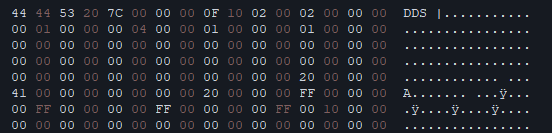
It needs fixing. Again, this is a problem which I've only noticed when exporting uncompressed dds textures, so mainly for color palettes. To fix this, open the original texture which you've just dumped in HxD, press ctrl+g, go to offset 94 and copy everything before that. Next, go back to your newly exported texture, go to offset 80 and replace everything before that with the header you've just copied. That's it, your texture should now be fixed. I will make a tool that automatically does this if it's needed.
Injecting textures
Now, you can inject your fresh new texture into the game. You can do this by:
• Going back to your documents folder, and under "My Mods\SpecialK\Profiles\Mortal Kombat 11\SK_Res", create a new folder called "inject". In that folder, create another folder called "textures". This is where you will place all of your modified textures you wish to inject into the game.
• Copy your modified texture into that folder, and remove its name prefix, such as uncompressed or compressed. Keep only the texture hash, thats how the game knows which texture is which.
• Launch the game, and check your newly injected texture. For my example, you would go into the kustomization tab, select scorpion and you should see his gear with your modified texture on it.
This is how you can dump, modify and inject textures into the game, so far any texture can be modified and injected, including normal maps, roughness maps, speculars and many more.
